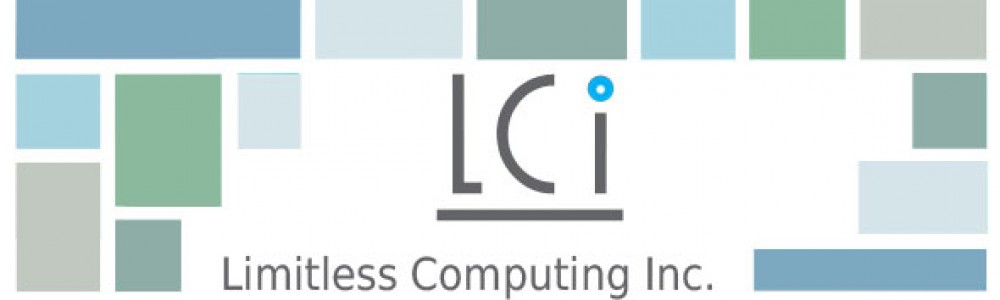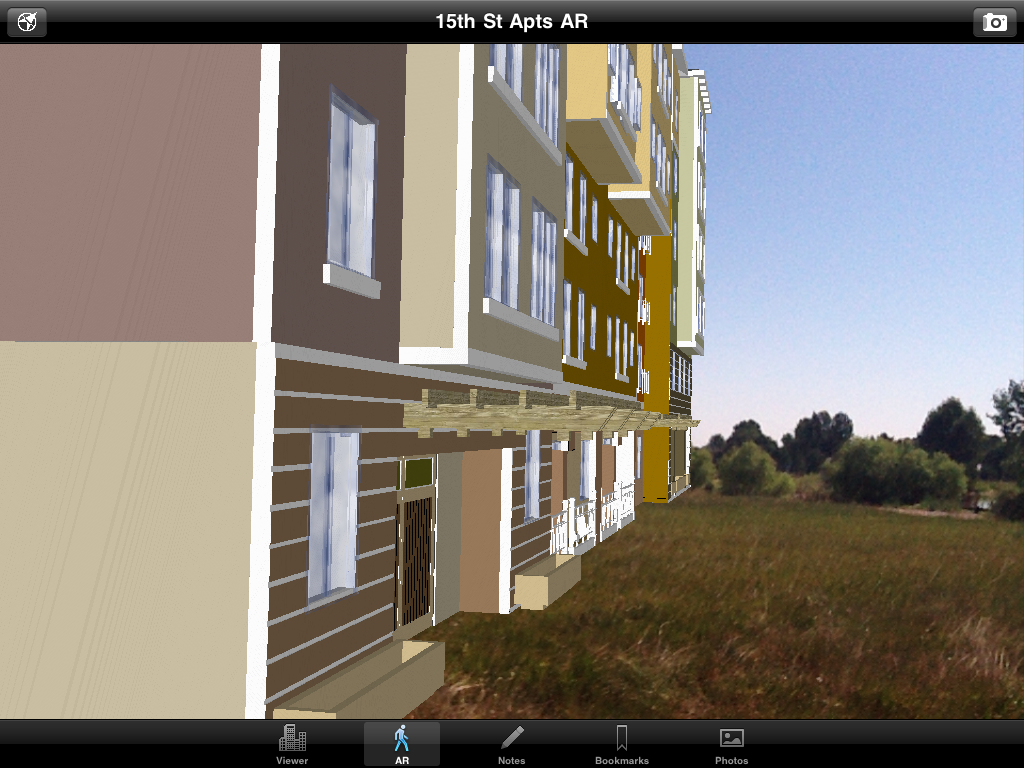 SightSpace 3D, a mobile application for iPhone, iPad, and iPod touch, views Google SketchUp and Google 3D Warehouse files in .KMZ format (and also .KMZ files from Google Earth that are points, linestrings, polygons without holes). One of its best features is Augmented Reality* mode. With Augmented Reality, or AR for short, you can superimpose your digital SketchUp file onto the live camera feed and move the view in real-time. (View the process in action here and ArchiCAD users now have an AR workflow too.) I am going to cover how this process works (with a lot of screenshots) and what to do if you run into any glitches.
SightSpace 3D, a mobile application for iPhone, iPad, and iPod touch, views Google SketchUp and Google 3D Warehouse files in .KMZ format (and also .KMZ files from Google Earth that are points, linestrings, polygons without holes). One of its best features is Augmented Reality* mode. With Augmented Reality, or AR for short, you can superimpose your digital SketchUp file onto the live camera feed and move the view in real-time. (View the process in action here and ArchiCAD users now have an AR workflow too.) I am going to cover how this process works (with a lot of screenshots) and what to do if you run into any glitches.
Getting Started With AR
- To get started, make your model SightSpace and AR ready. It ideally should be geolocated in Google SketchUp. This can be done by File->Geolocation->Add Location (or see instructions from one of the guys at SketchUp)
- Second, export the file to .KMZ (File -> Export -> 3D) and place it onto your device using a method of your choice. SightSpace can read .KMZ files from your device, Dropbox, or email (instructions on using Dropbox and email).
Because SightSpace is using a custom 3D and AR engine, it can load large models and is limited only by the memory of your device. This is only true if that memory is not being consumed by your other running apps. To get the best AR experience, it is best if your close other running apps.
AR in Action
This is my model, courtesy of Hilliard Architects, San Francisco, CA, of an apartment complex (screenshots from my iPad 2):
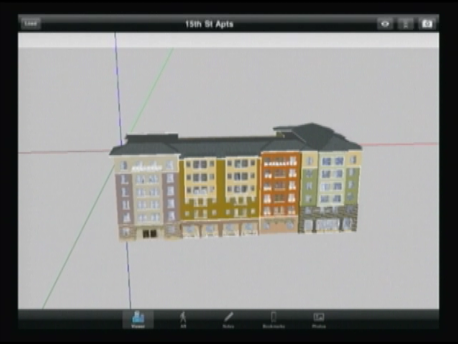
I used SightSpace 3D to turn this empty field:
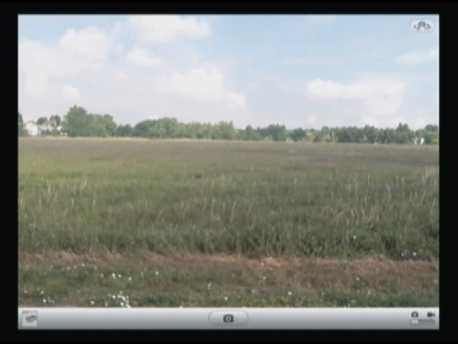
Into a site with an apartment building.

AR is a stunning technology because with a geolocated model and a geolocated device, I can walk around the apartment building:
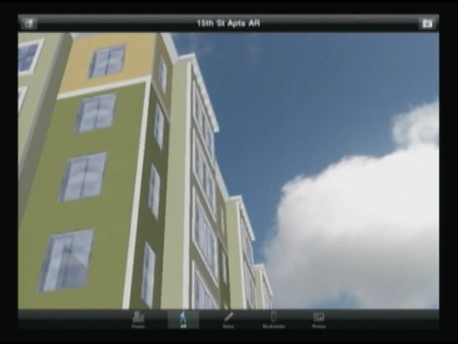
And walk inside and look around:
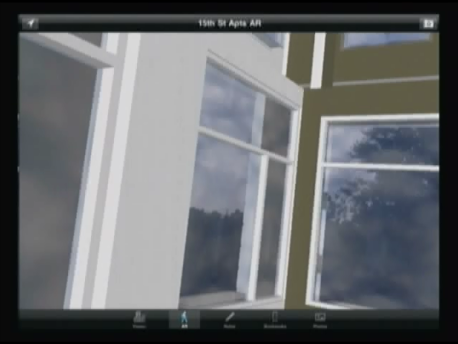
Look out the windows and see the view outside:
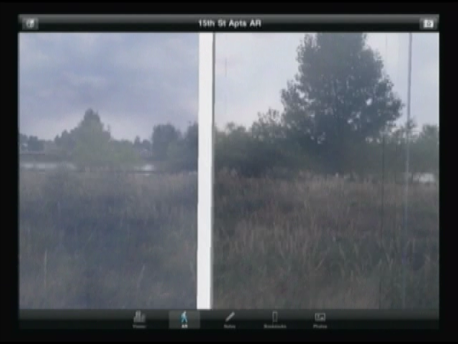
And because my model is interacting with the real world, in real time, SightSpace also sees people:
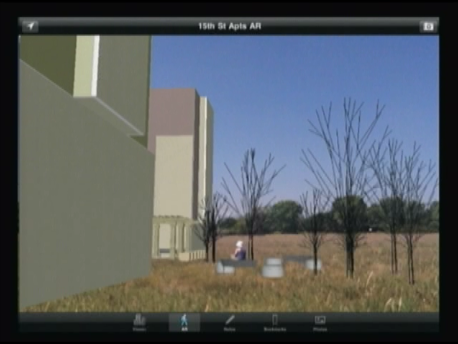
There are a lot of great ways you can use the technology and currently SightSpace is being used in multiple industries including construction, architecture, interior design, oil and gas, landscape, and more*. Â However, you may run into some glitches with this technology and I want to help you with any problems you can encounter (also check out our support page.)
- Accuracy. First, Apple devices vary in the accuracy of their GPS. Wifi only devices are less accurate then cellular devices. What this means is that your model may not be exactly where you expect it to be. Which can lead to…
- Where’s my model? You are expecting your model to be in front of you and it’s behind you, for example. This is an accuracy problem. The easiest solution is to go into the MAPS app included on every device and wait until it has you in the correct location.
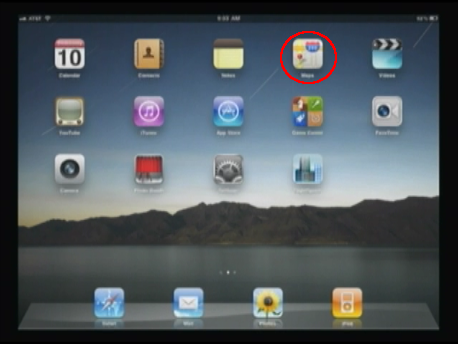
- Model Jump. Sometimes the model will appear to jump or quickly switch locations. This is your GPS updating your location. If you are unhappy with the changes, click on the Disable GPS button in AR mode (upper left corner). However, your location will no longer update. If you move, the model will not automatically update its location.

- Model Drift. Your model is fine and then it seems to be marching off the screen. Some devices are worse than others. To fix this requires an app restart.
- Memory Messages. AR is a memory intensive process. If you run out of memory, close other apps that are running on your device and restart SightSpace.
AR without Geolocation
AR works automatically because both your model and your device are geolocated. It will also work if this is not the case, but with some slight differences. For example, if you want to download models from the Google 3D Warehouse that are geolocated to somewhere far away and view them. SightSpace will prompt you to tap on the model to select a starting point and then superimpose the model over the live camera view.
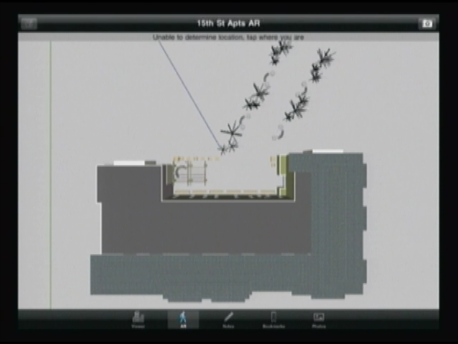
Want to superimpose the Roman Coliseum over your classroom? SightSpace will do it. I placed an entire apartment complex on my desk:

You still move the device to change the view in real time and can also resize the model with pinch-zoom and can move it manually by panning.
Augmented Reality is a great way to visualize how your model will appear, in 3D, in a given locale. I hope this introduction has given you some useful tips for moving forward with this great new mobile technology. If you have any questions or comments, please contact us at SightSpace@LimitlessComputing.com or 877.663.3797.
*Augmented Reality is only available on iPad 2, iPhone 4 and 4S. If you do not have one of these devices, then SightSpace is a great mobile viewer and can overlay your model on a photo you take.
**Our users email us great user stories at SightSpace@LimitlessComputing.com – if you have a great way you are using SightSpace, we would love to hear from you too!
SightSpace 3D available now on the iTunes App Store.